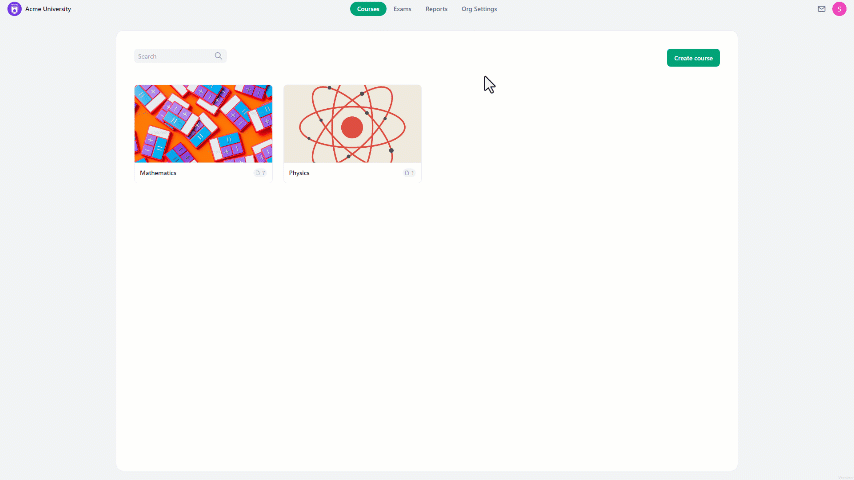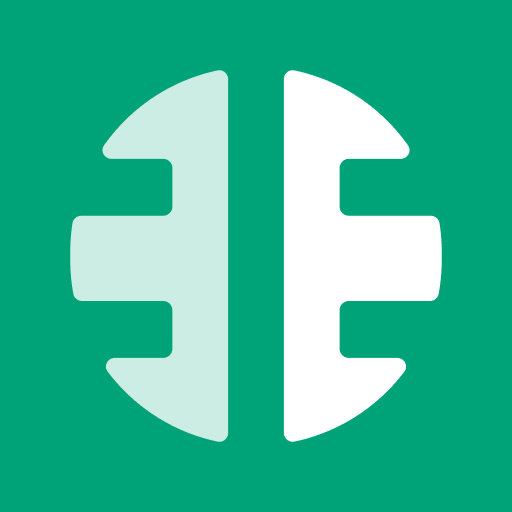Deleting students' accounts will remove the student's data permanently from the system, including personal information, grades, and any other associated data.
Deactivating students is preferable to deleting them because when a student is deleted, all of their data, including exam attendance, grades, personal details, and related information will be permanently removed.
To delete a student's account:
- From the home page, navigate to the "Organization Settings".
- On the left side of the screen, click on "Students".
- There, click on the three-dot icon aligned with the student's name you want to delete.
- In the drop-down menu, select "Delete".
- A confirmation message will pop up, select "Delete" to finalize the process.
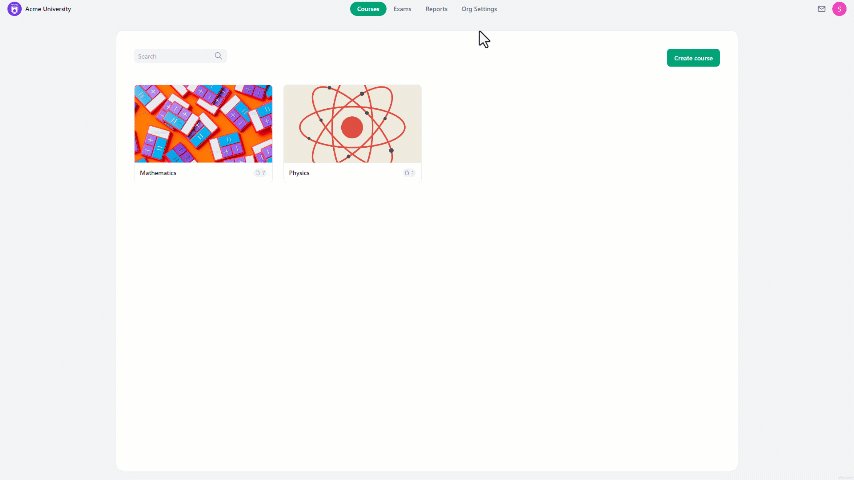
To delete multiple students' accounts:
- From the home page, navigate to the "Organization Settings".
- On the left side of the screen, click on "Students".
- Select the students you want to delete.
- At the bottom of the screen, click on the delete icon.
- A confirmation message will pop up, select "Delete" to complete the process.