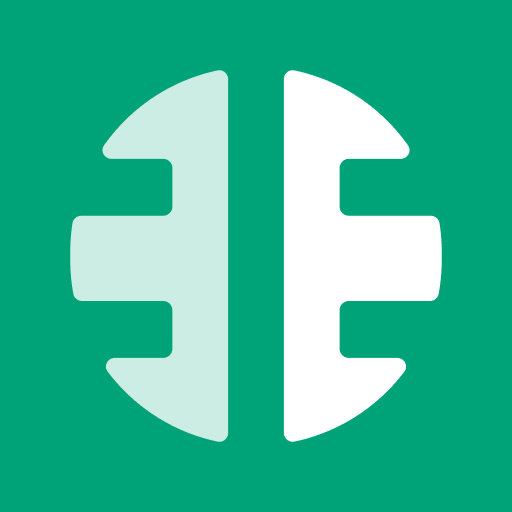Matching question enables the creation of items in two different lists which then lets students match them from one list to items in the other list.
To create a matching question:
- In the Questions tab, click on the "Add new question" button.
- Then under Questions click on the "Matching" button.
- This will direct you to the interface where you can formulate your question.
- Two rows are already created by default, you can add more by clicking on the "Add row" button.
- After writing the question and filling in all the sentences in the two lists, match list items with their correct counterpart by clicking on the circle on the edge of an item from the first list and its corresponding pair from the second list for the system to memorize them as the correct solution.
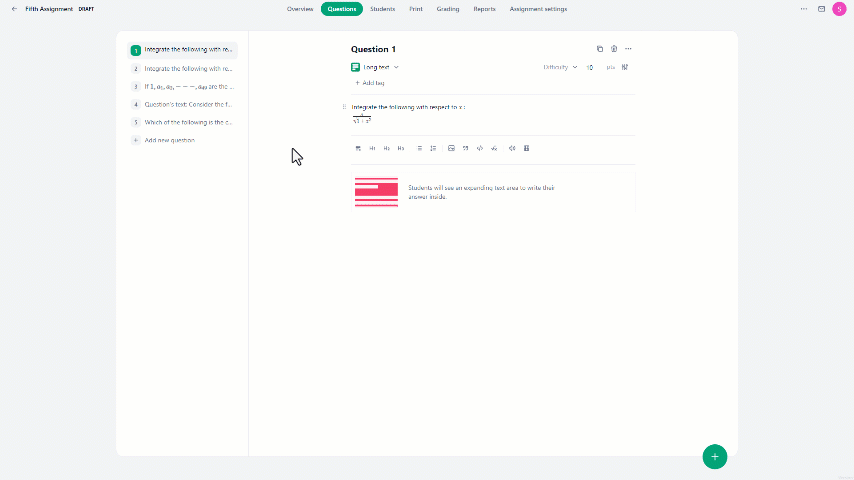
The items in the columns can be assigned to include various types of content or media, such as text, images, and audio.
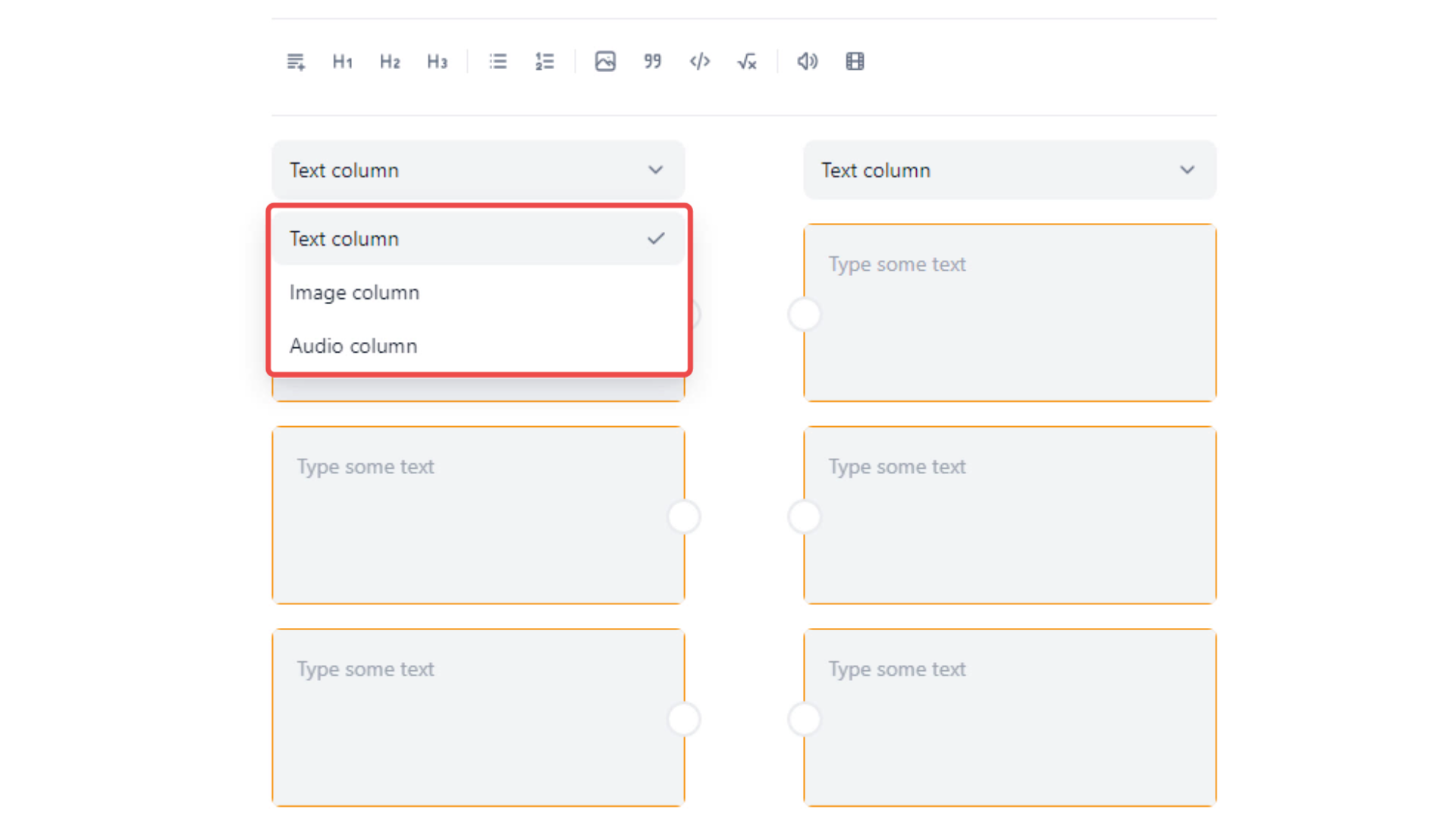
In the Matching question type, users can:
- Add unlimited rows to form pairs.
- Arrange the order of items in each list by hovering over the item and then clicking on the up-arrow or down-arrow icon to move the item up or down.
- Remove any item by clicking on the delete icon when hovering over the item.