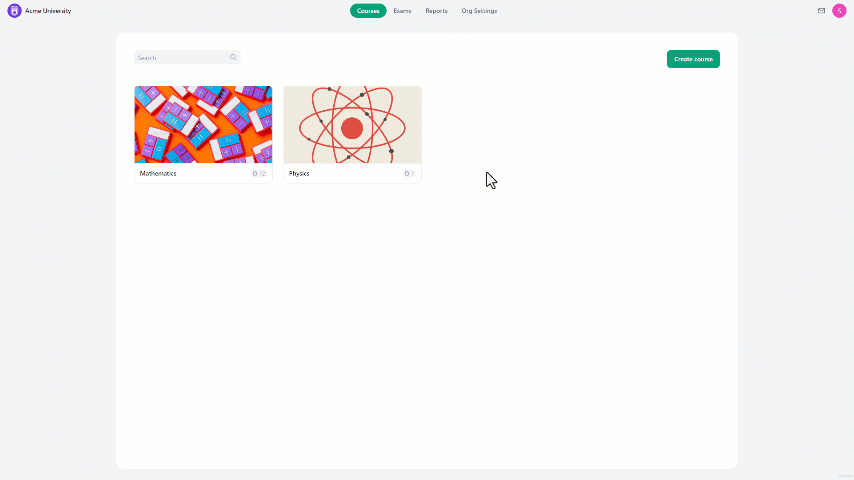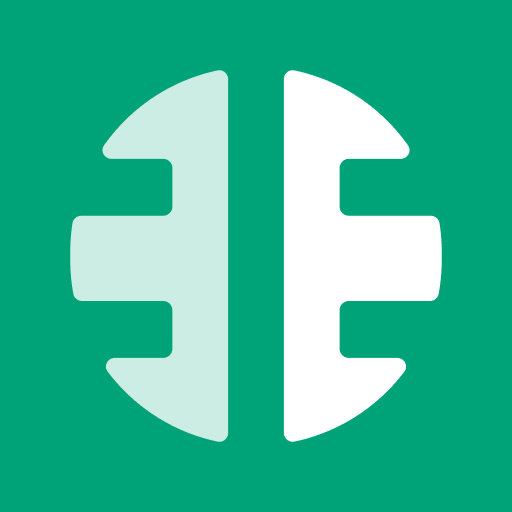To remove a student from a group:
- Navigate to organization settings from the home page.
- On the left side of the screen, select "Students".
- Click on the three-dot icon next to the student's name.
- In the small tab, select "Manage groups".
- Then deselect the groups you want the student to be removed from.
- Finally, click the "Save" button to finalize the process.
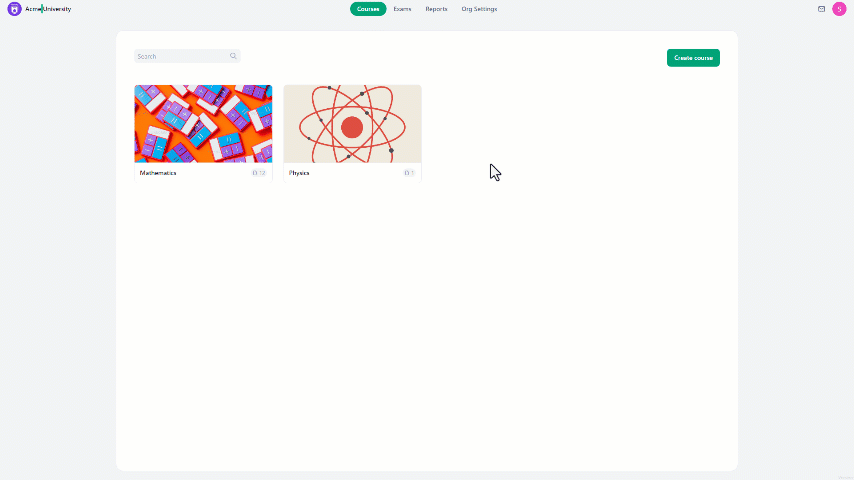
To remove multiple students from a group:
- Navigate to organization settings from the home page.
- On the left side of the screen, select "Students".
- Select the students that will be removed.
- At the bottom center of the screen, select "Add to group".
- Then deselect the groups you want the student to be removed from.
- Lastly, click the "Save" button to complete the process.