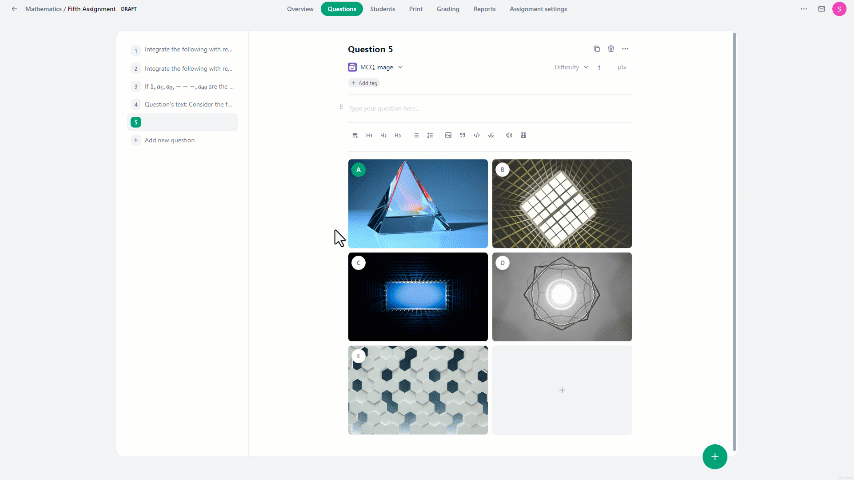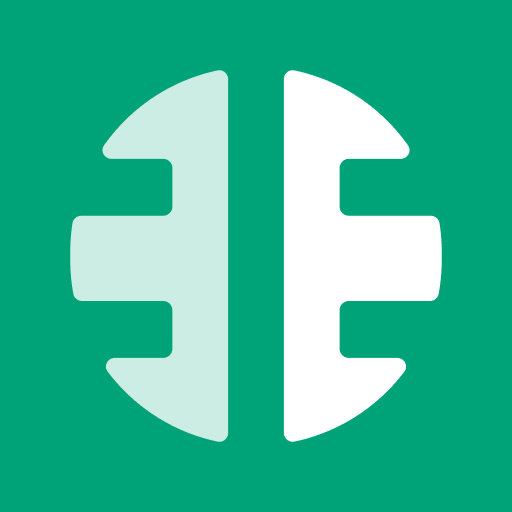MCQ Image question type enables the creation of a multiple-choice question with images as the answer options.
To create a multiple-choice image question:
- In the Questions tab, click on the "Add new question" button.
- Then under Questions click on the "MCQ Image" button.
- This will direct you to the interface where you can formulate your question.
- There, click on the ➕ icon to select an image for the answer.
- Once you've written the question and included all the images, pick the letter of the answer that should be marked as correct in the system.
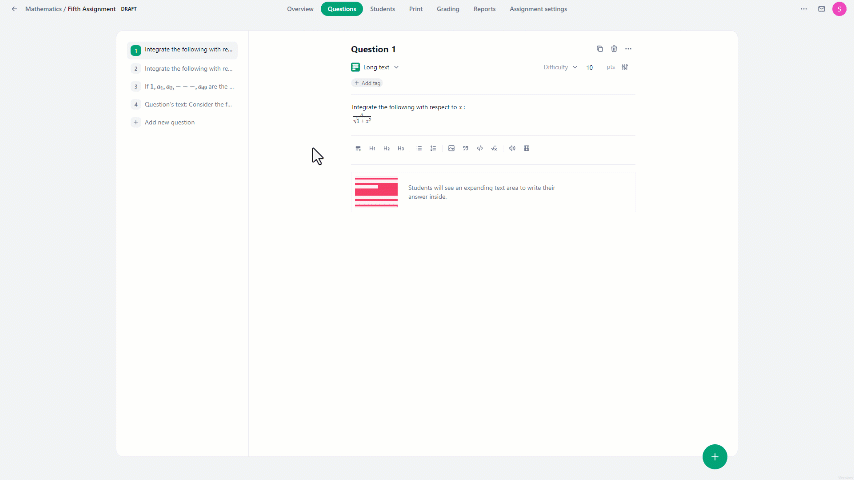
In the MCQ Image question type, users can:
- Enlarge the image to see it more clearly by clicking on the magnifying icon.
- Include up to 8, and at least 2 images as answer options.
- Arrange the order of the images according to your preference.
- Remove any answer option by clicking on the delete icon.