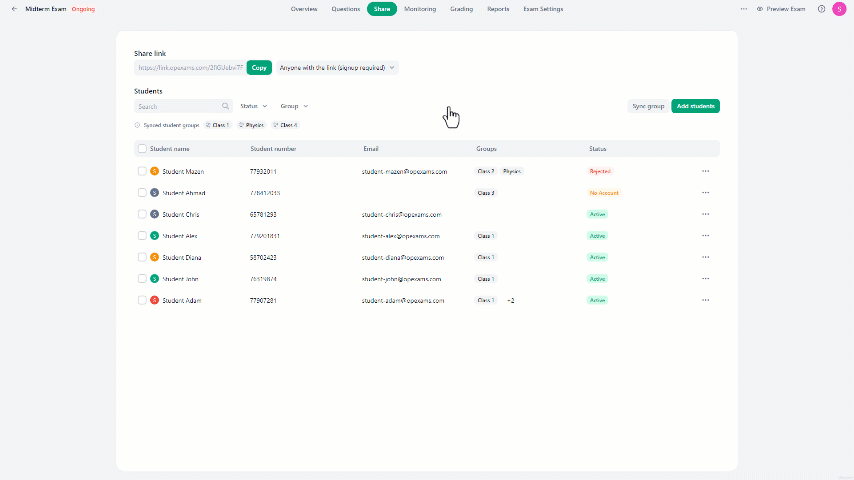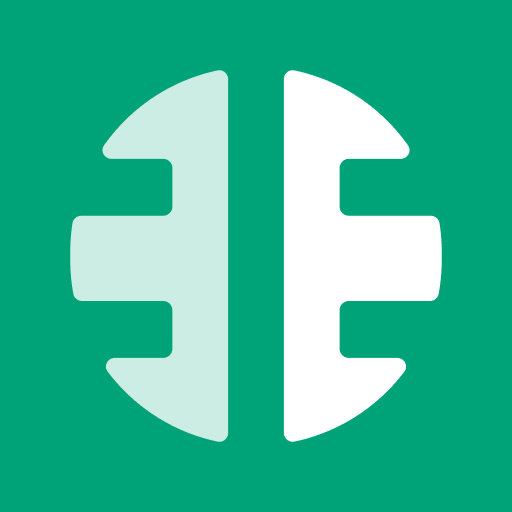Share is the place where you can manage students for online-based exams.
Adding Students to Exam:
In Share, there are three ways to add students to the exam:
- Manually:
In the Add Students menu, you can add students by clicking the checkbox next to their names and then "Add students".
If you have many students, you can quickly find them using the search bar by typing their name or email.
You can also filter students by their account status or groups.
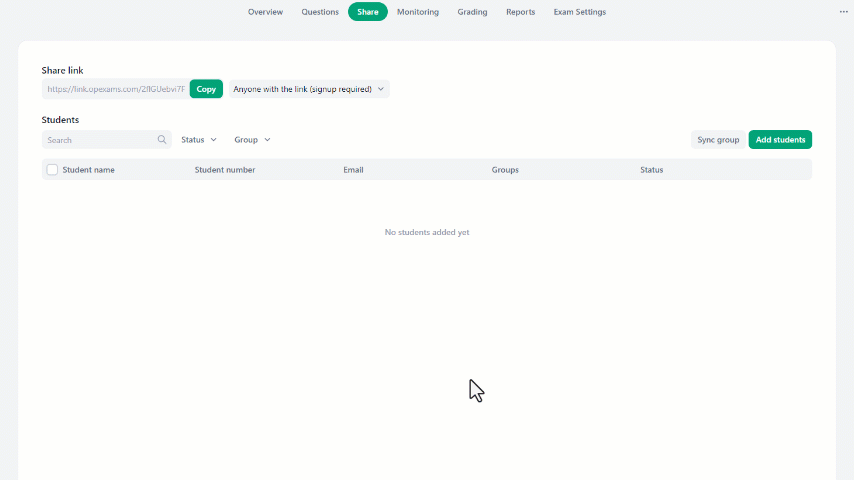
- Synchronizing group:
You can add students by choosing a group and syncing it to include all group members.
In the Sync Group menu, select the groups then click "Save" to sync the groups.
You can create a new group by clicking "Create new student group" and then naming it. Any students added to this group from the Students tab will automatically join this exam.
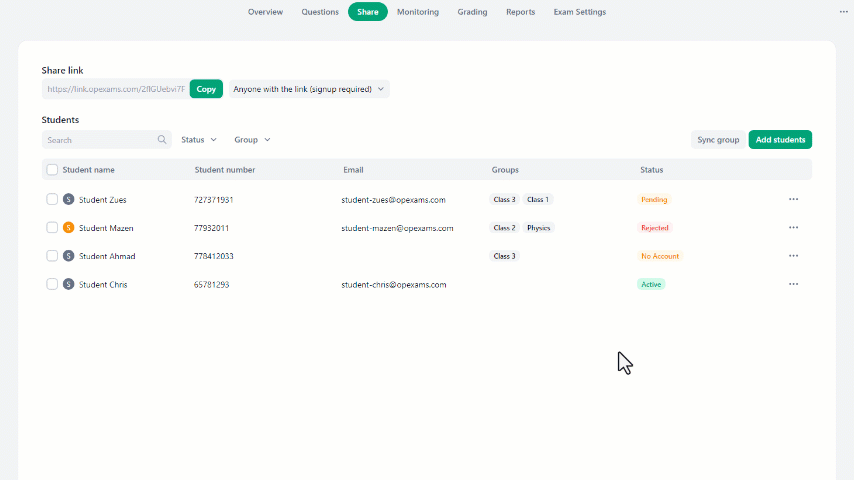
- Link:
You can add students to the exam by sending them a special invitation link.
Link different options are:
- Anyone with the link (signup required):
Choosing this option lets students create accounts on the system to access the exam. - Anyone with the link (signup not required):
This option allows students to access the exam directly without the need to create an account. - Disabled:
Selecting this option deactivates the link, stopping its use.
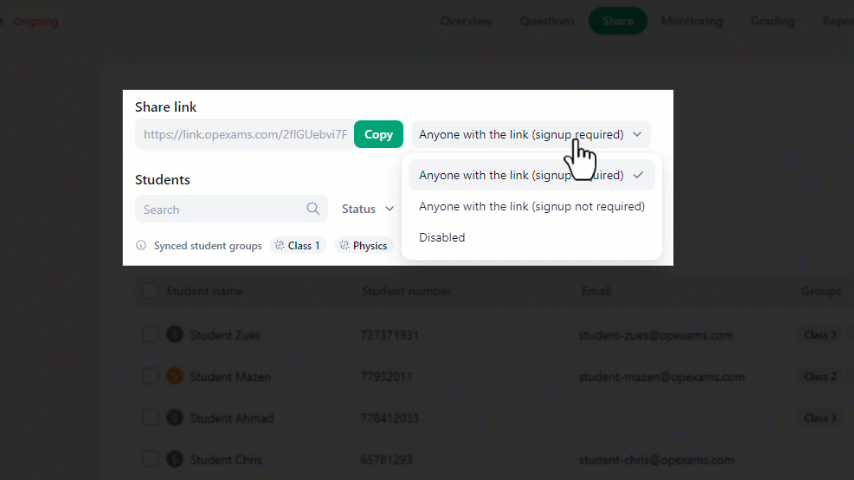
If you can't select "Anyone with the link (signup not required)", then check if the feature to access the exam without creating accounts is enabled.
To check:
- Go to the home page.
- Navigate to organization settings.
- Click on "Features" from the left menu.
- Under "Other", you will find "Allow students without emails", choose "Allowed for all exams" to activate sending invitations without account creation.
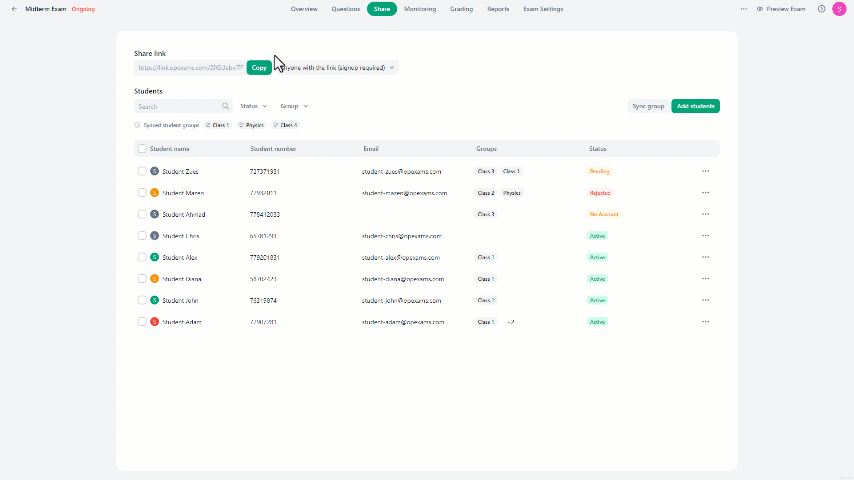
Removing Students From Exams:
Single student:
- Click on the three-dot icon next to the student's name.
- Choose "Remove from exam" in the drop-down menu.
- A confirmation message will appear. Select "Delete" to remove the student from the exam.
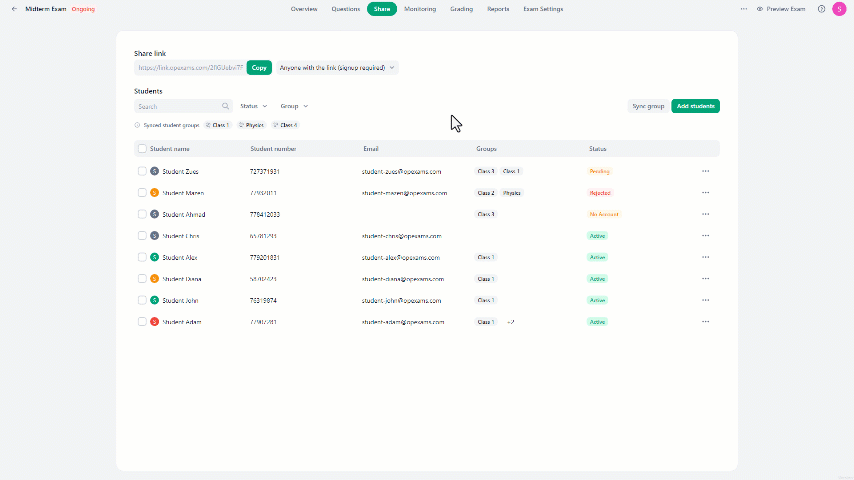
Multiple students:
- Select the students by clicking on the checkbox next to their names.
- At the bottom of the screen, click on the "Remove from exam" button.
- Select "Delete" in the alert message to remove the students from the exam.