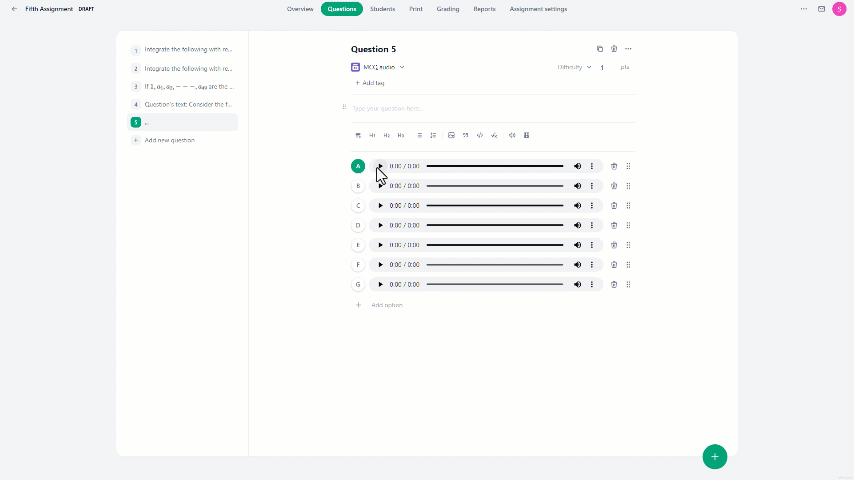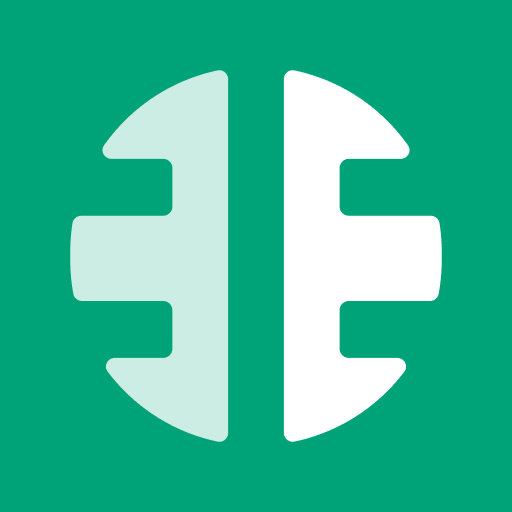MCQ Audio question type enables the creation of a multiple-choice question with audio as the answer option.
To create a multiple-choice audio question:
- In the Questions tab, click on the "Add new question" button.
- Then under Questions click on the "MCQ Audio" button.
- This will direct you to the interface where you can formulate your question.
- There, click on the "Add option" button to select an audio for the answer.
- Once you've written the question and included all the audio, pick the letter of the answer that should be marked as correct in the system.
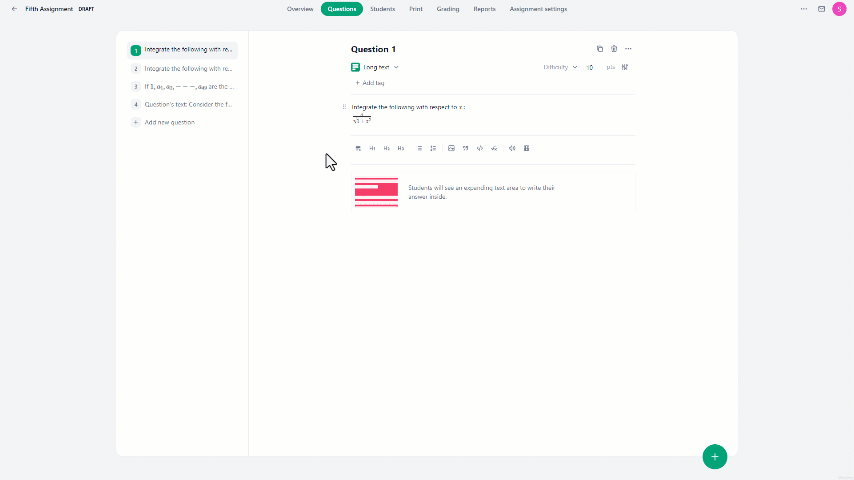
In the MCQ Audio question type, users can:
- Include up to 8 and at least 2 audios as answer options.
- Arrange the order of the images according to your preference.
- Change the volume level by hovering over the sound icon and dragging the bar.
- Adjust the audio speed by clicking on the three-dot icon then on "Playback speed" and select the desired speed.
- Remove any answer option by clicking on the delete icon.