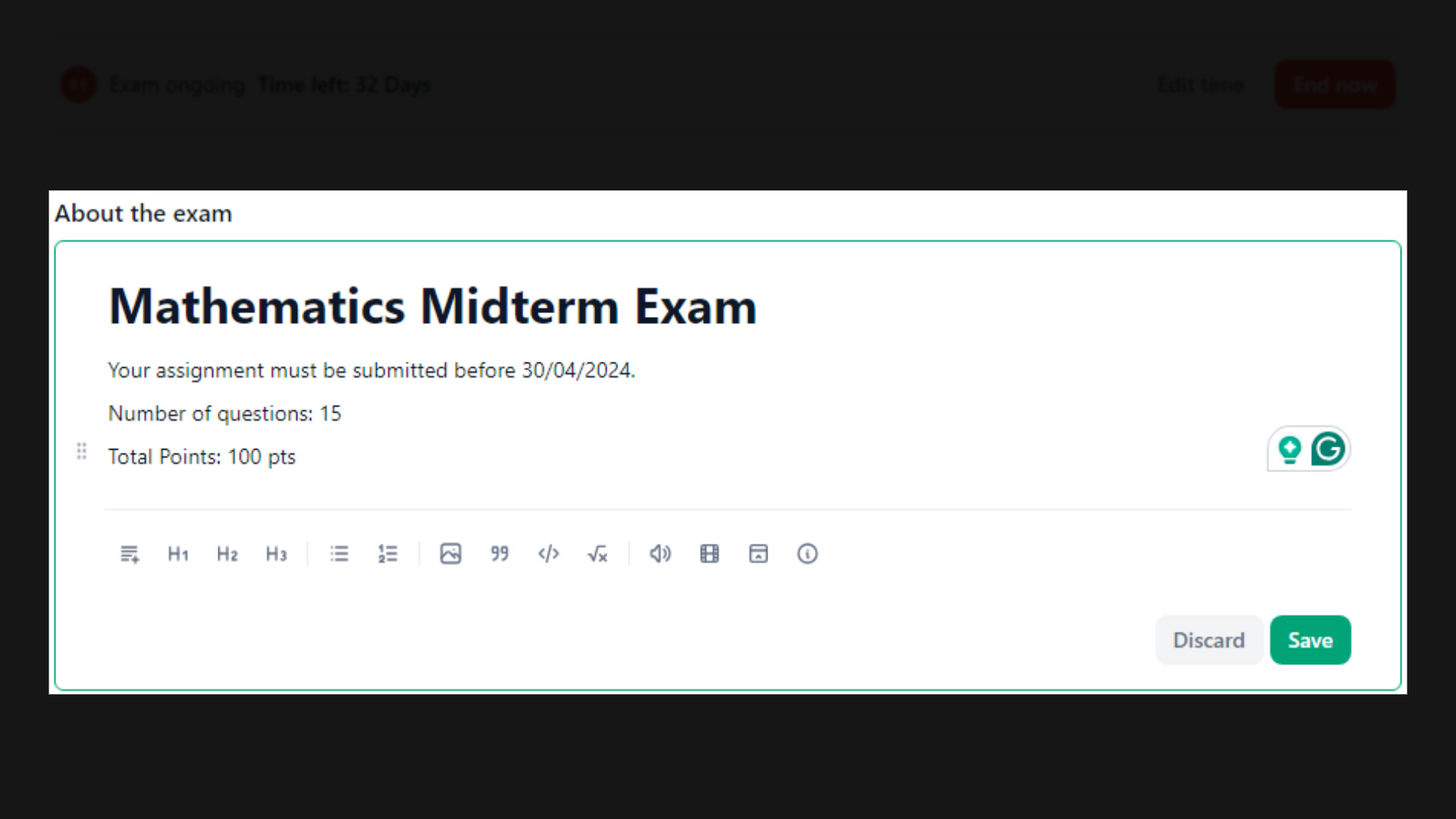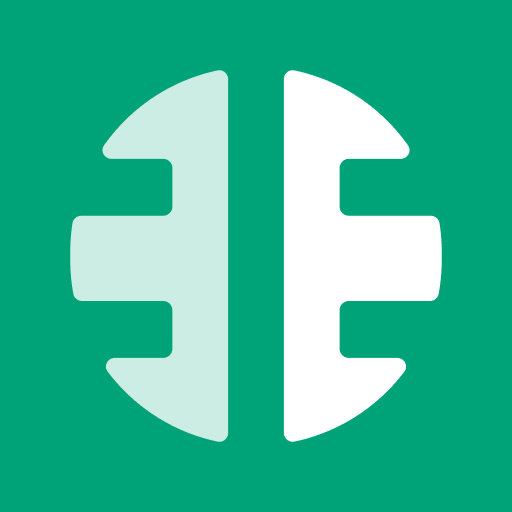The main page of the online exam offers instructors the option to provide an overview of the exam content and format. Instructors can also adjust other relevant settings here, such as setting up the exam's time limit.
Exam Status:
You can check the status of the exam from the top right of the screen.
All statuses available are:
- Draft: This means the exam hasn't been scheduled or started yet, and it's still in the editing phase.
- Ongoing: This shows that the exam is currently in progress and being taken by candidates.
- Finished: This means that the exam has been completed by all candidates and is no longer accessible.
To edit the exam's name:
- Click on the pencil icon next to the exam name.
- Then start editing the name as needed.
- Finally, click on the check icon to save your changes.
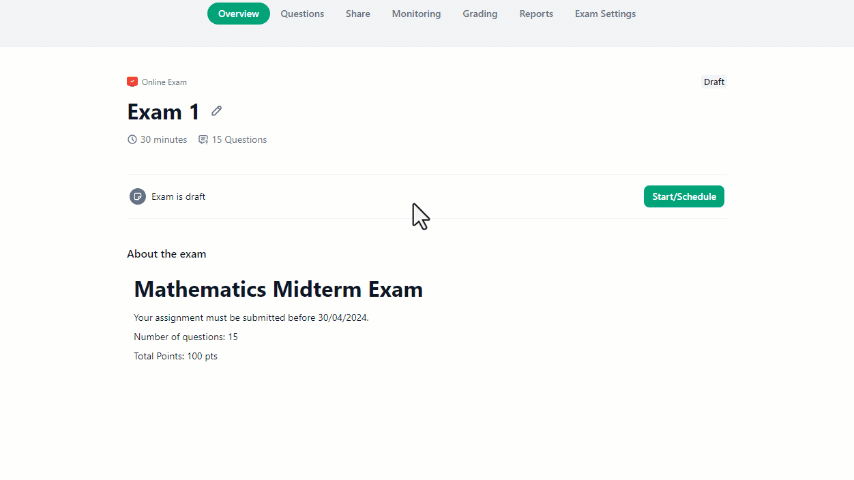
To schedule the exam:
- Click on the "Start/Schedule" button.
- Then, fill out the date and time for the start and end date of the exam.
- Finally, click on "Schedule the exam" to set up the exam.
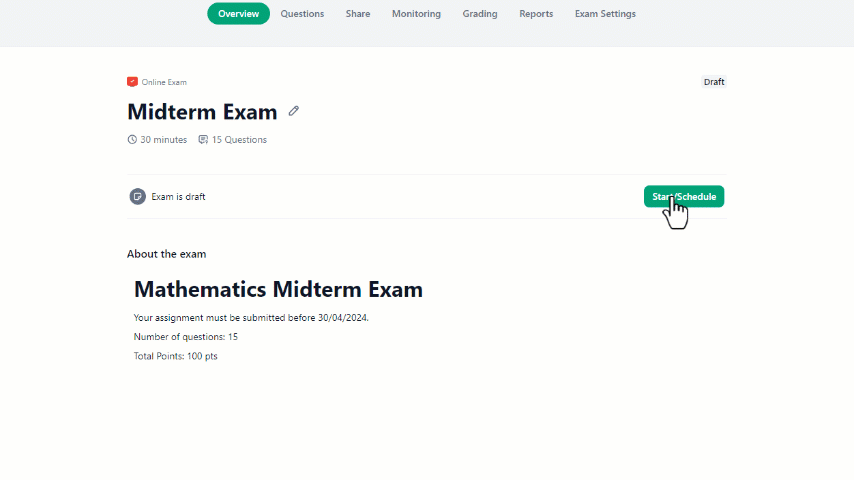
In the "About the Exam" section, you can give a detailed description and specify the passing score and any additional requirements or instructions that can help the students have an idea of what to expect.