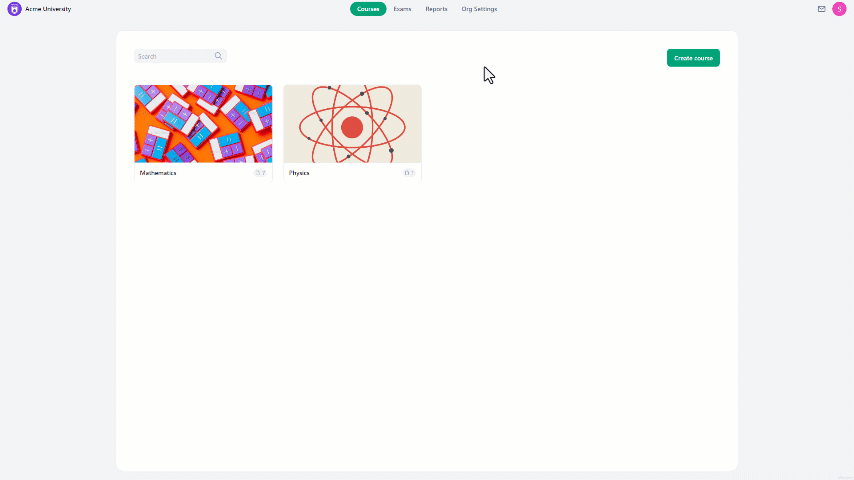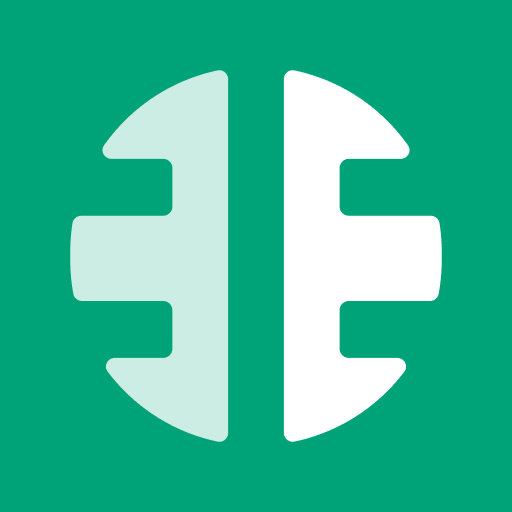To add a student to groups:
- Navigate to organization settings from the home page.
- On the left side of the screen, select "Students".
- Click on the three-dot icon aligned with the student's name.
- In the drop-down menu, select "Manage groups".
- Then select the groups you want the student to be added to.
- Finally, click the "Save" button to complete the process.
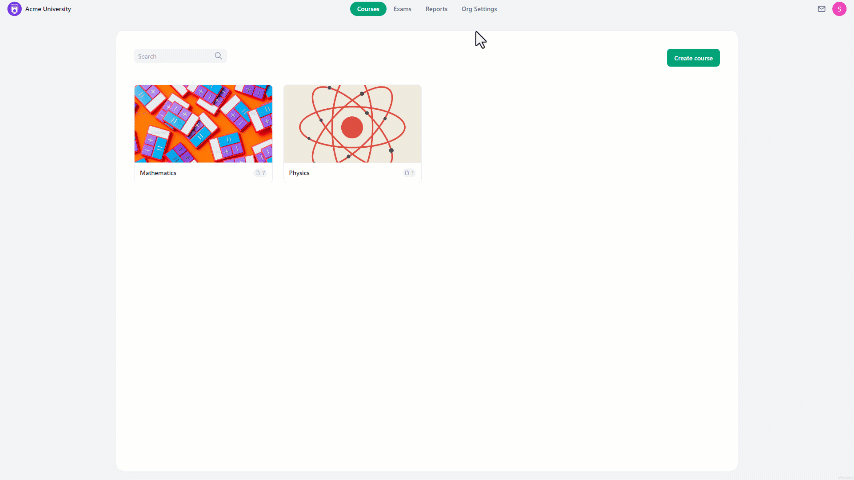
To add multiple students to groups:
- Navigate to organization settings from the home page.
- On the left side of the screen, select "Students".
- Select the students you want to add by clicking the checkbox next to the students' names.
- At the bottom center of the screen, select "Add to group".
- Then select the groups you want the students to be added to.
- Lastly, click the "Save" button to complete the process.