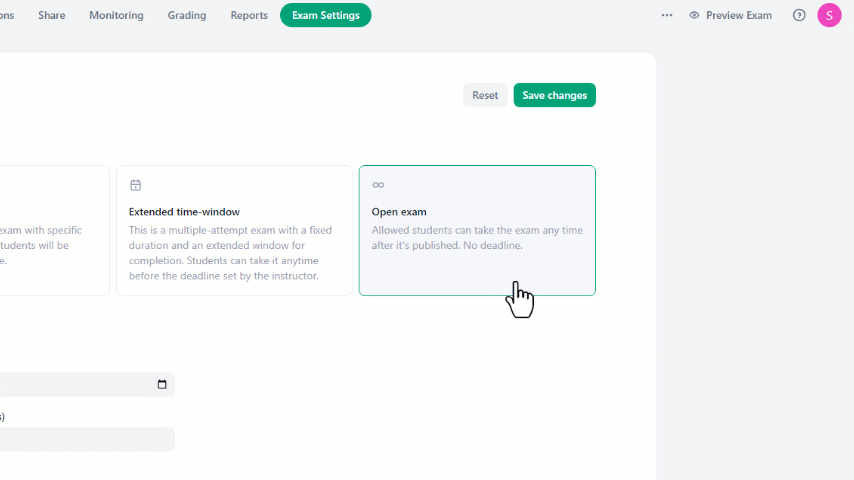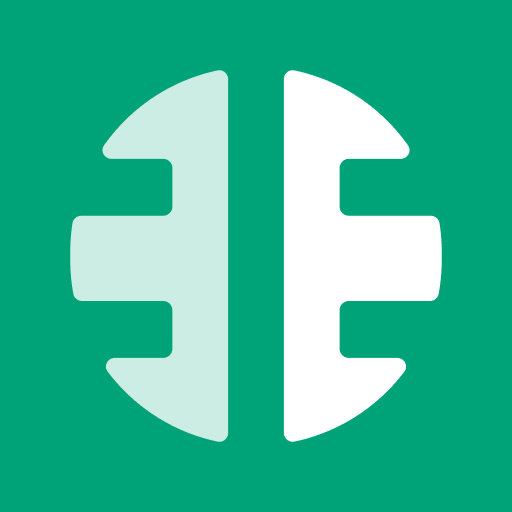Exam Types:
In online exams, you can choose one of three exam types: Fixed Time, Extended Time-Window, and Open-Exam. Each type of exam differs based on its date, duration, and availability window.
Fixed time exam:
This exam type allows only one attempt and has specific start and end times. Additionally, all students will have to take the exam at the same time.
Exam Information:
- Start date: Specify the starting date and time of the exam.
- Exam Duration: Specify the duration of the exam.
- Latency check: Specify the allowed latency time of students' entry to the exam.
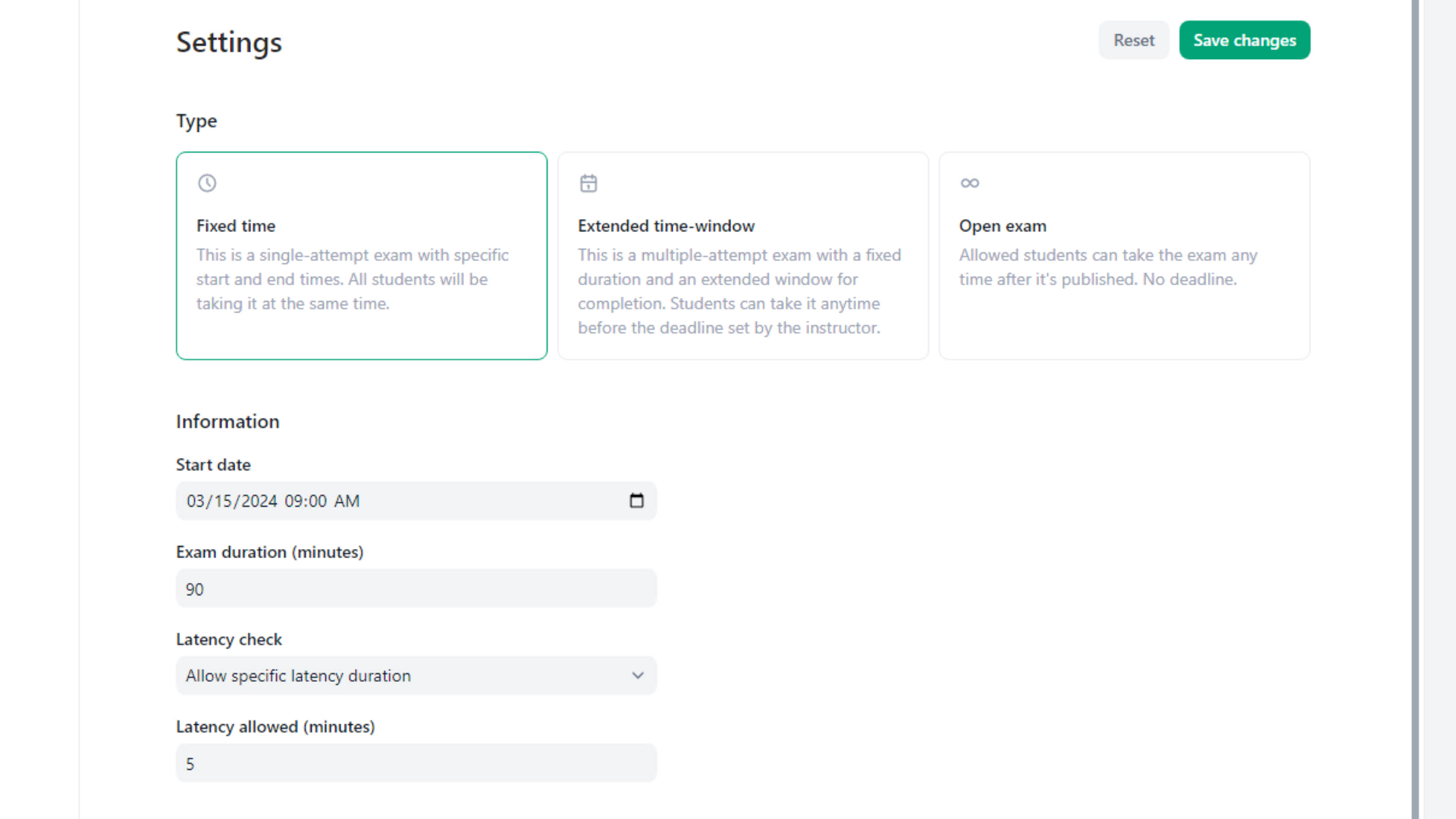
Latency options:
1. No latency allowed: All students must be present in the lobby before the exam
begins, otherwise they will not be able to attend.
2. Don't check latency: Exam latency will not be monitored, allowing students to
join the exam at any point during the specified time.
3. Allow specific latency duration: Specify a fixed latency period; once the time
passes, students will no longer be able to access the exam.
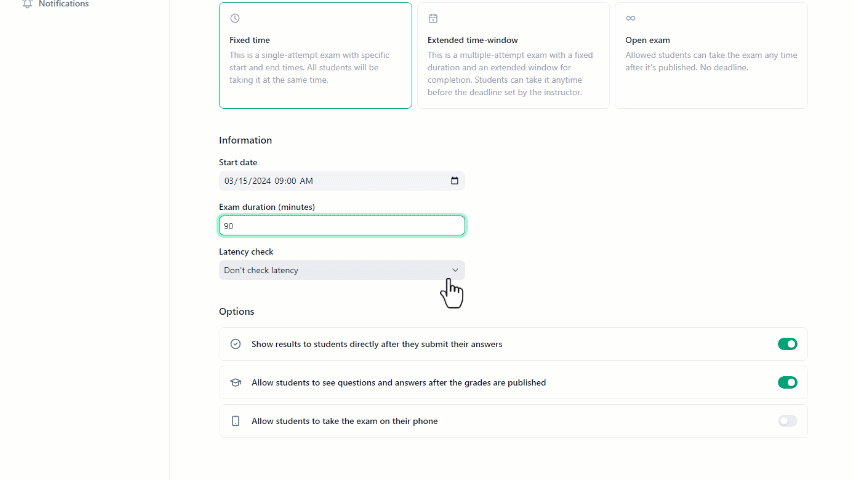
Extended time-window exam:
This exam type allows multiple attempts within a fixed duration and an extended window for completion. Students can take the exam at any time before the deadline set by the instructor.
Exam Information:
Start date: specify the starting date and time of the exam.
End date: specify the ending date and time of the exam.
Attempt Duration: Specify the length of the exam. If left blank, students can stay until they complete the exam.
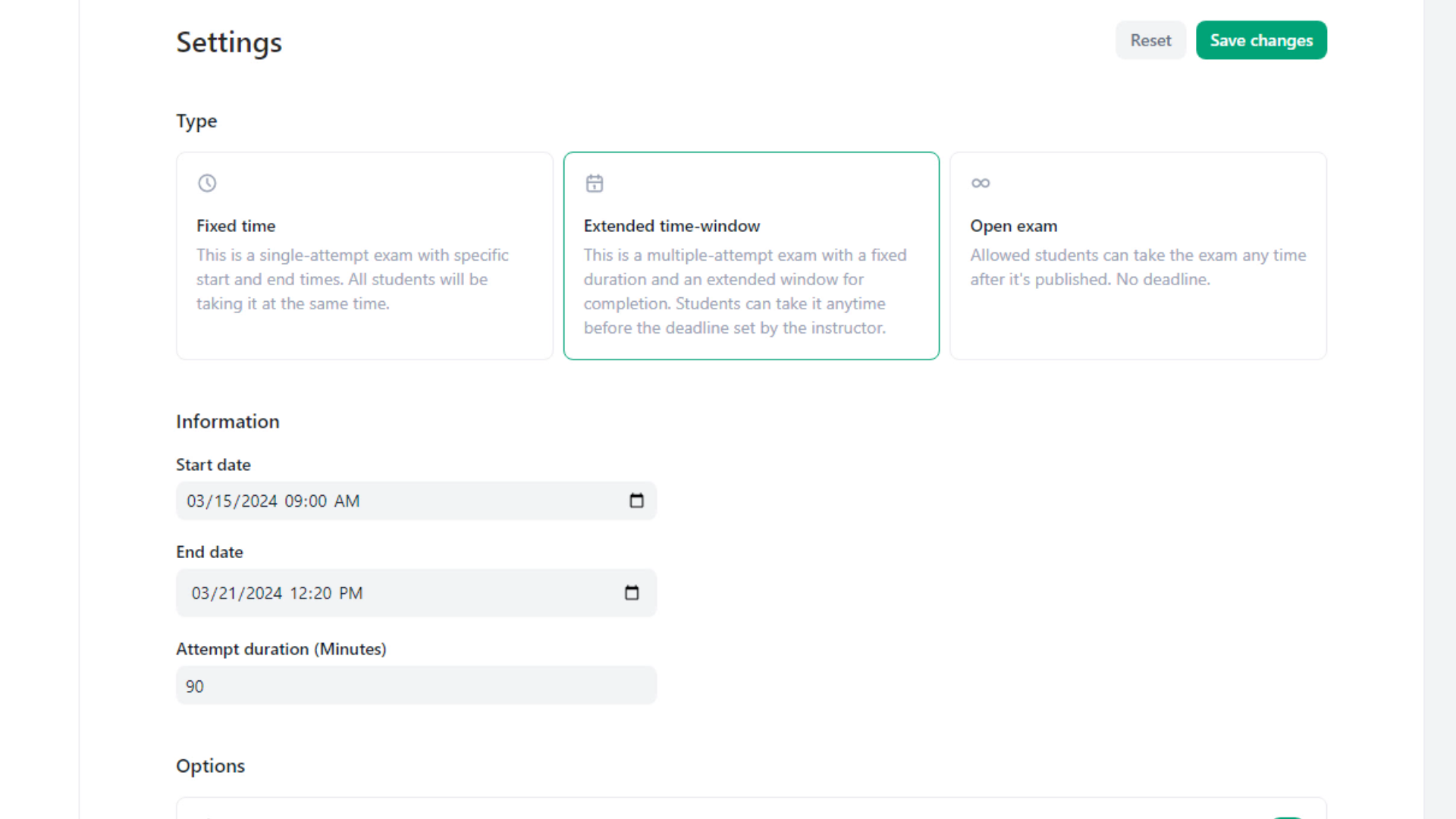
Open exam:
Students can take the exam any time after it's published. No deadline.
Exam Information:
Start date: specify the starting date and time of the exam.
Attempt Duration: Specify the length of the exam. If left blank, students can stay until they complete the exam.
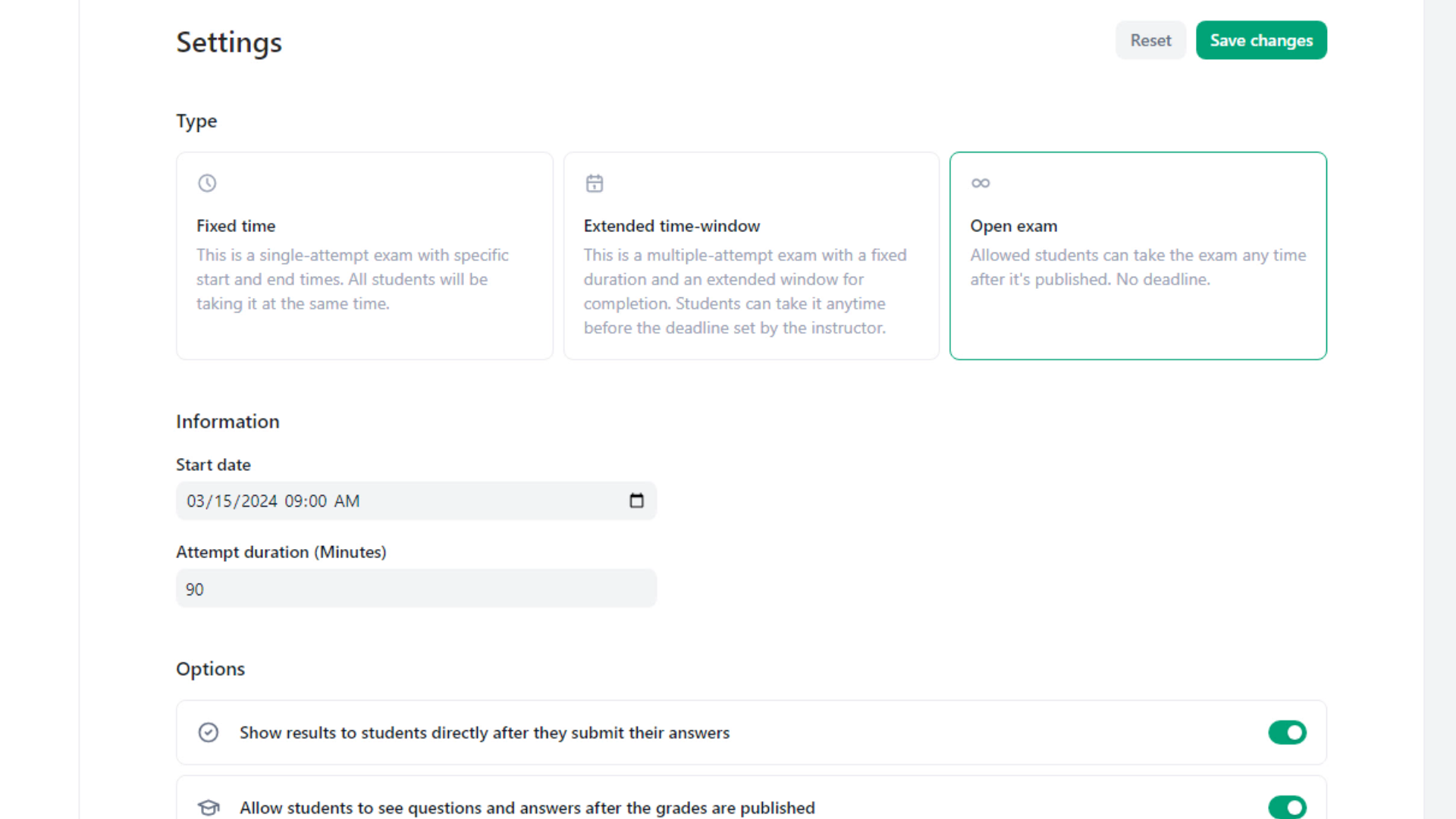
Options:
Under Options, you'll find a range of customizable settings, including:
- Enable or disable whether students can view their results immediately after submitting their answers.
- Choose whether students can access the exam questions and answers after grades have been published.
- Determine whether students are permitted to take the exam using their smartphones.
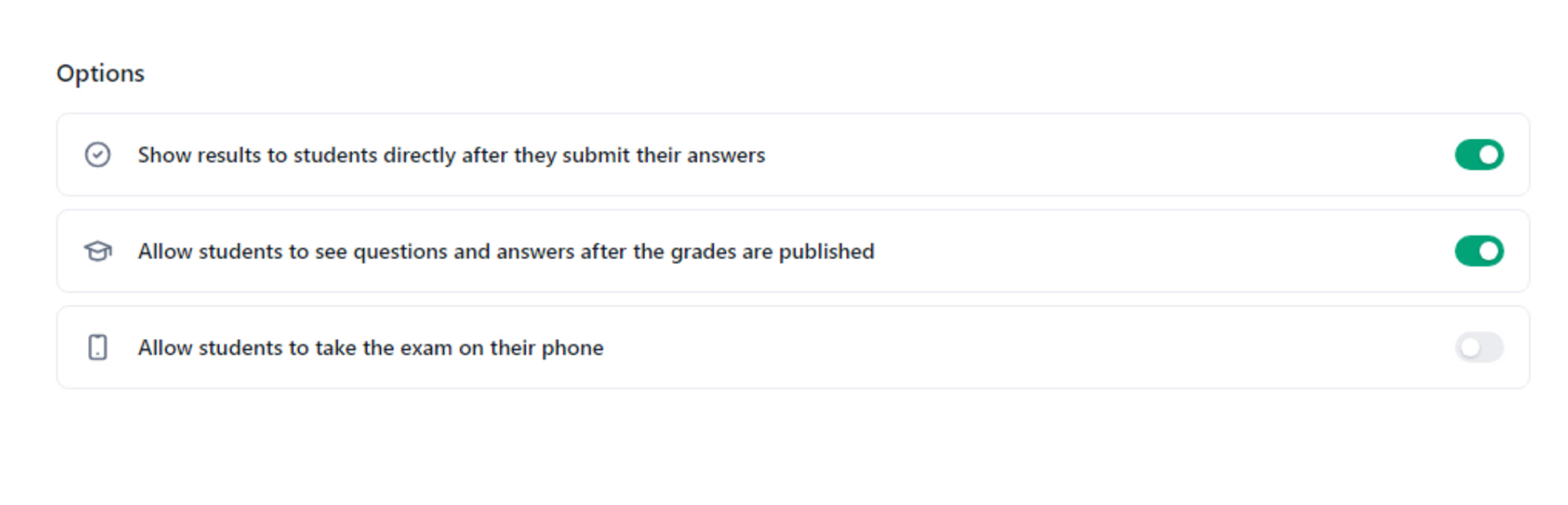
After making the necessary adjustments, remember to save them by clicking the "Save Changes" button. If you need to undo any modifications you've made, simply click the "Reset" button.