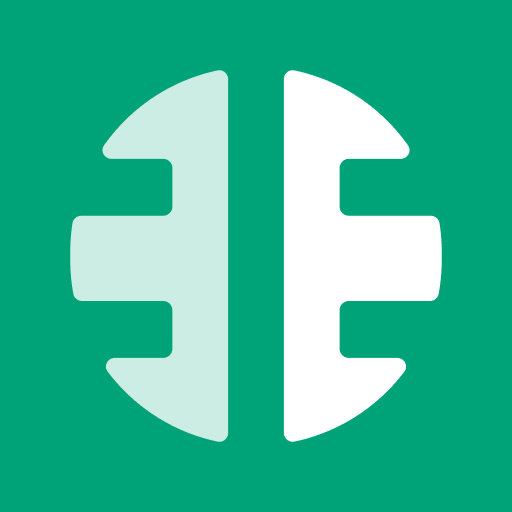Logo
To change the logo:
- Hover over and click on the avatar image.
- There, browse and select the desired logo.
- Once selected, an interface will appear which allows adjusting the size and position of the logo.
- After adjusting the image, click "Save" to view it.
- Finally, click on the "Save Changes" button for the system to save the new icon.
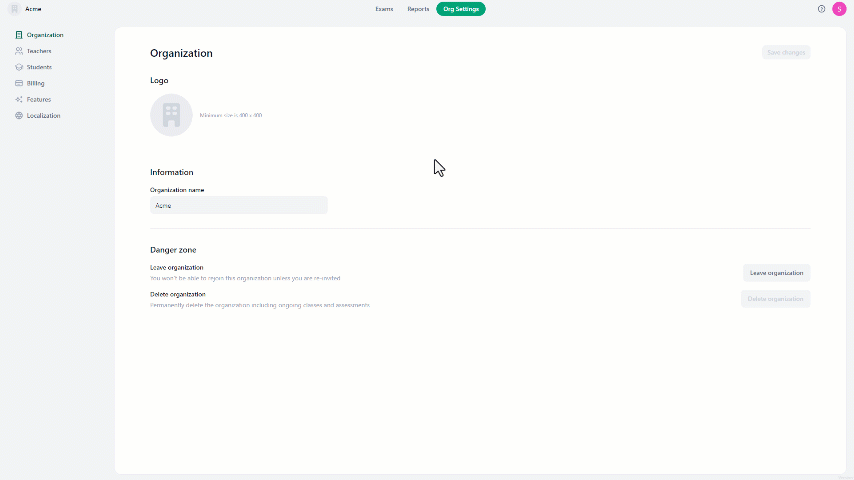
Information
To change the organization name:
- Click on the current name.
- Adjust the name as needed.
- then click "Save changes" to complete the changes.
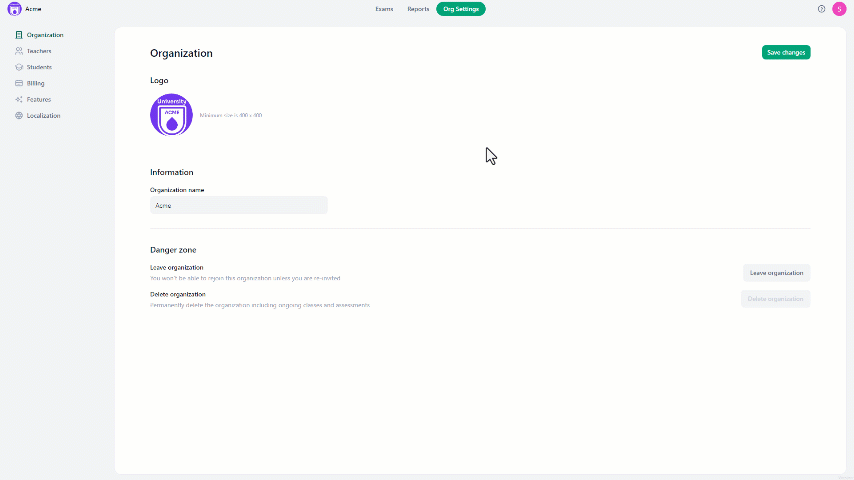
Danger Zone
Leave Organization: Leaving the organization removes all your access and data from it.
However, you can't leave the organization unless you designate a new organization owner.
Delete organization: Deleting the organization removes all organization data permanently. However, you can't delete the organization by yourself. Please contact us at "support@opexams.com" to assist you with the deletion process.