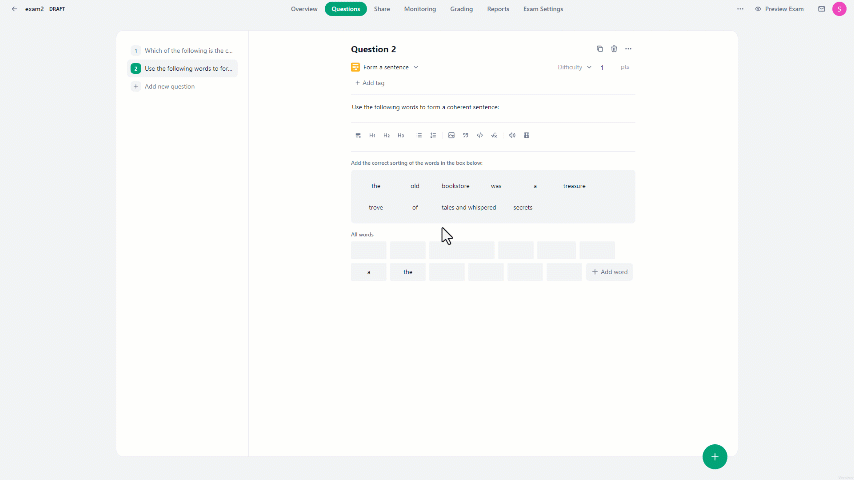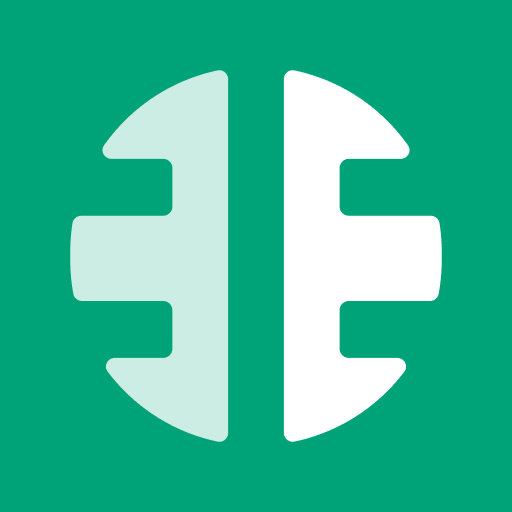Form a sentence question type enables the creation of a question that requires students to make a sentence using the provided words or phrases.
To create a Form a Sentence question:
- In the Questions tab, click on the "Add new question" button.
- Then under Questions, select "Form a Sentence".
- This will direct you to the interface where you can formulate your question.
- Click on the "Add word" button to add the first phrase.
- After writing the question and all the phrases, arrange the correct sequence of the phrases in the answer box by clicking the up-facing-arrows icon ⏫.
- If you've added the wrong phrase to the answer box, hover over it and click the down-facing-arrows icon ⏬ to move it down.
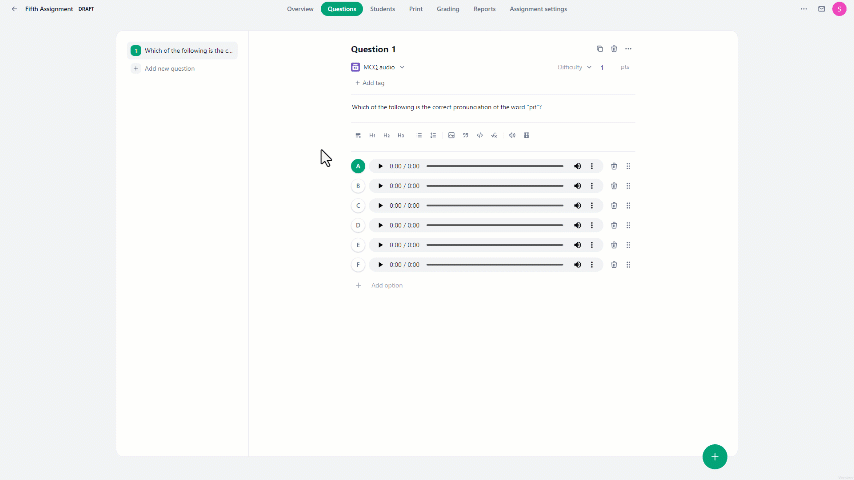
In the Form a Sentence question type, users can:
- Add unlimited phrases to the question.
- Edit any phrase by hovering over it and clicking the pencil icon.
- Remove any phrase by clicking the delete icon on top of the phrase.
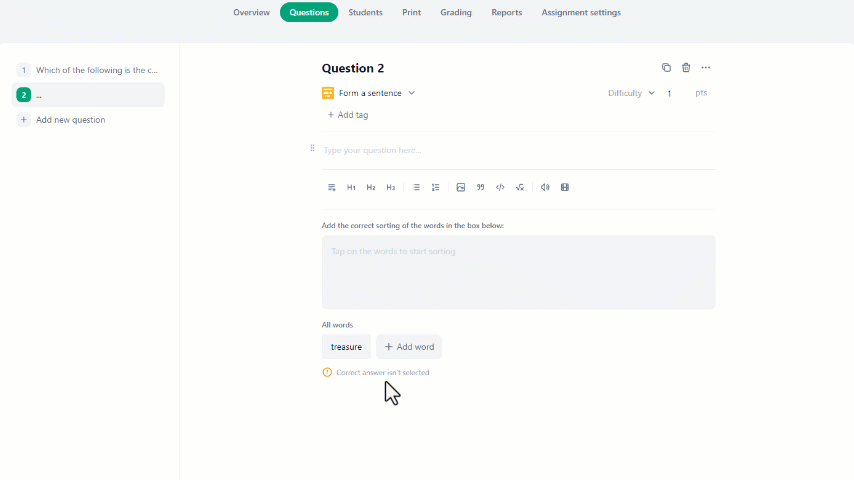
To preview the question from the student's perspective:
- At the top right corner, click on "Preview Exam".
- Choose either Smartphone or Desktop view and click "Preview".
- On the instructions page, click "Enter Exam" to start previewing.
- Locate the question with the same number as where you created it.
- Start solving the question to test the student's experience.