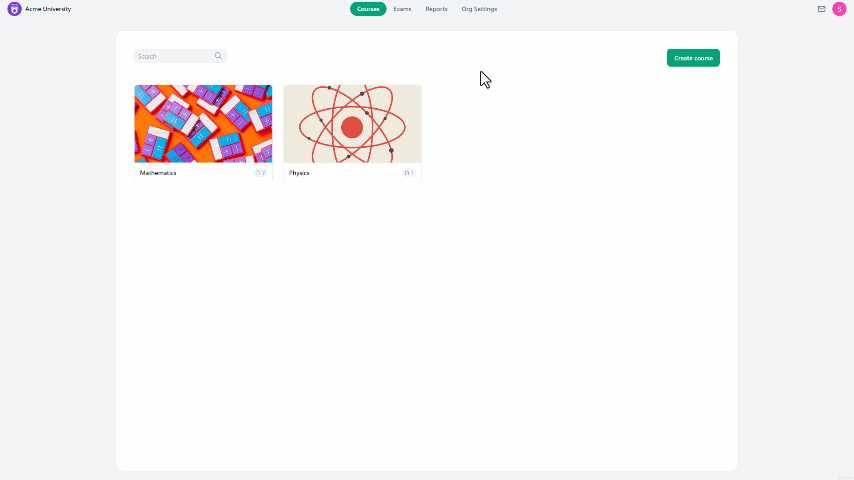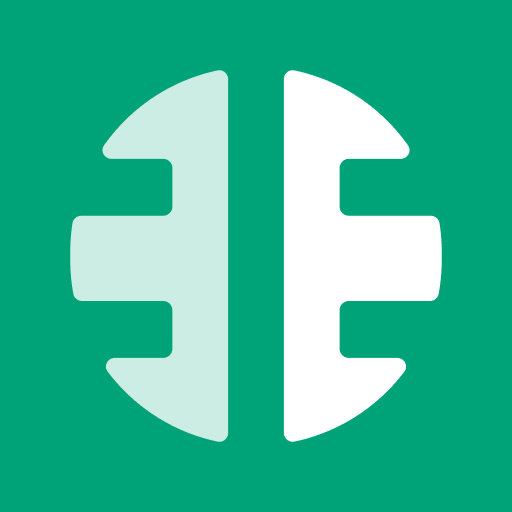If you need to stop students from using their accounts temporarily or permanently, it's better to deactivate their accounts rather than delete them.
To deactivate a student's account:
- At the home page, navigate to "Organization settings".
- On the left side of the screen, select "Students".
- Click on the three-dot icon to the right of the student's name.
- From the drop-down menu, select "Deactivate".
- A confirmation message will pop up, click "Deactivate Students" to complete the process.
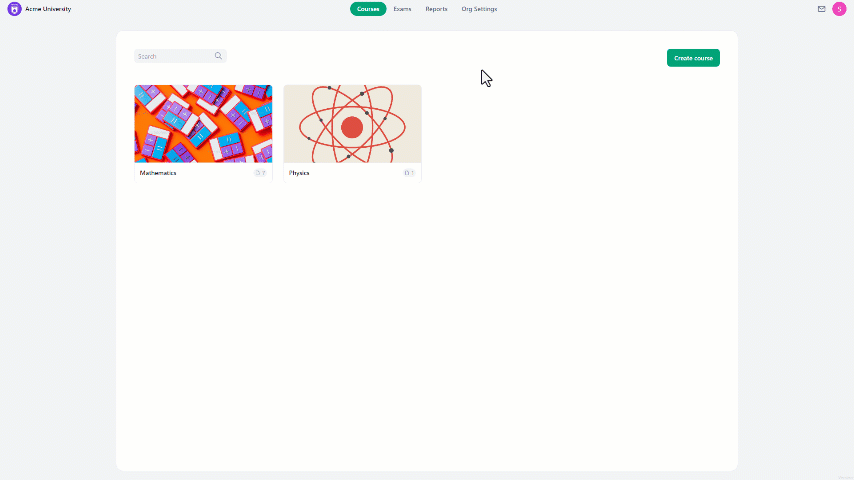
To deactivate multiple students' accounts:
- At the home page, navigate to "Organization settings".
- On the left side of the screen, select "Students".
- Select the students you want to deactivate.
- At the bottom of the screen, click on "Deactivate".
- A confirmation message will pop up, click "Deactivate Students" to complete the process.